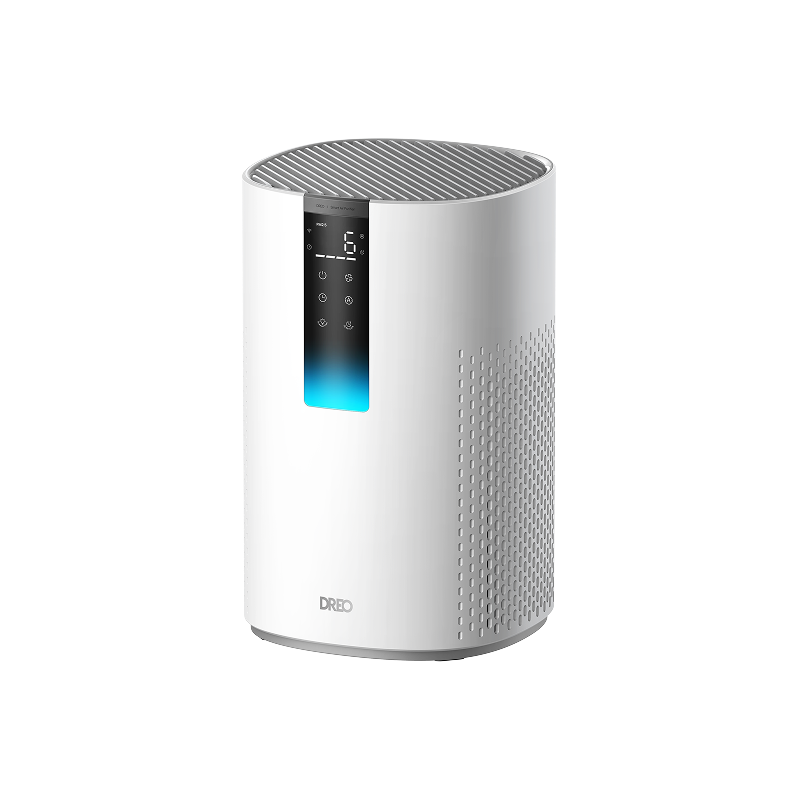Which TurboPoly™ Fan is Better for You?

TurboPoly™ Fan 704S

TurboPoly™ Fan 502

TurboPoly™ Fan 311

TurboPoly™ Fan 306

TurboPoly™ Fan 508S

TurboPoly™ Fan 715S
Which TurboPoly™ Table Fan is Better for You?

TurboPoly™ Table Fan 307

TurboPoly™ Table Fan 312

TurboPoly™ Table Fan 315

TurboPoly™ Table Fan 511

TurboPoly™ Table Fan 511S

TurboPoly™ Table Fan 714S
Frequently Asked Questions
How to connect the air circulator fan with the AFP?(The App version only)
- Download the Dreo App by scanning the QR code in the Quick Start Guide/User Manual.
- Once you log in, tap + Add Device on the app. (Make sure to enable Bluetooth on your mobile device and plug in the Dreo appliance).
- Select the Dreo appliance you want to link.
- Hold the Oscillation button for 5 seconds to start Wi-Fi connection settings. The WiFi icon will keep flashing when pairing.
- Select your WiFi, enter your password, and tap Next to connect to the network. The WiFi icon will keep flashing when pairing.
- You are now ready to control the appliance on your app. Start by giving your Tower Fan a new name! Hold the oscillation button again for 5 seconds to restart the network setup.
Why is the air circulator not powerful?
- Switch the fan speed to a higher one.
- Clean the inlet grills and test the air circulator again.
- Check if the air inlet is blocked by any obstacles.
Why are the buttons on the control panel not working?
- Test with remote control.
- If possible, take a short video and send it to support@dreo.com.
Why does the remote not work?
- Test by controlling the air circulator via the control panel.
- Replace the battery in the remote as instructed in the User Manual.
Note: Danger of explosion if the battery is incorrectly replaced. Replace only with the same or equivalent type.