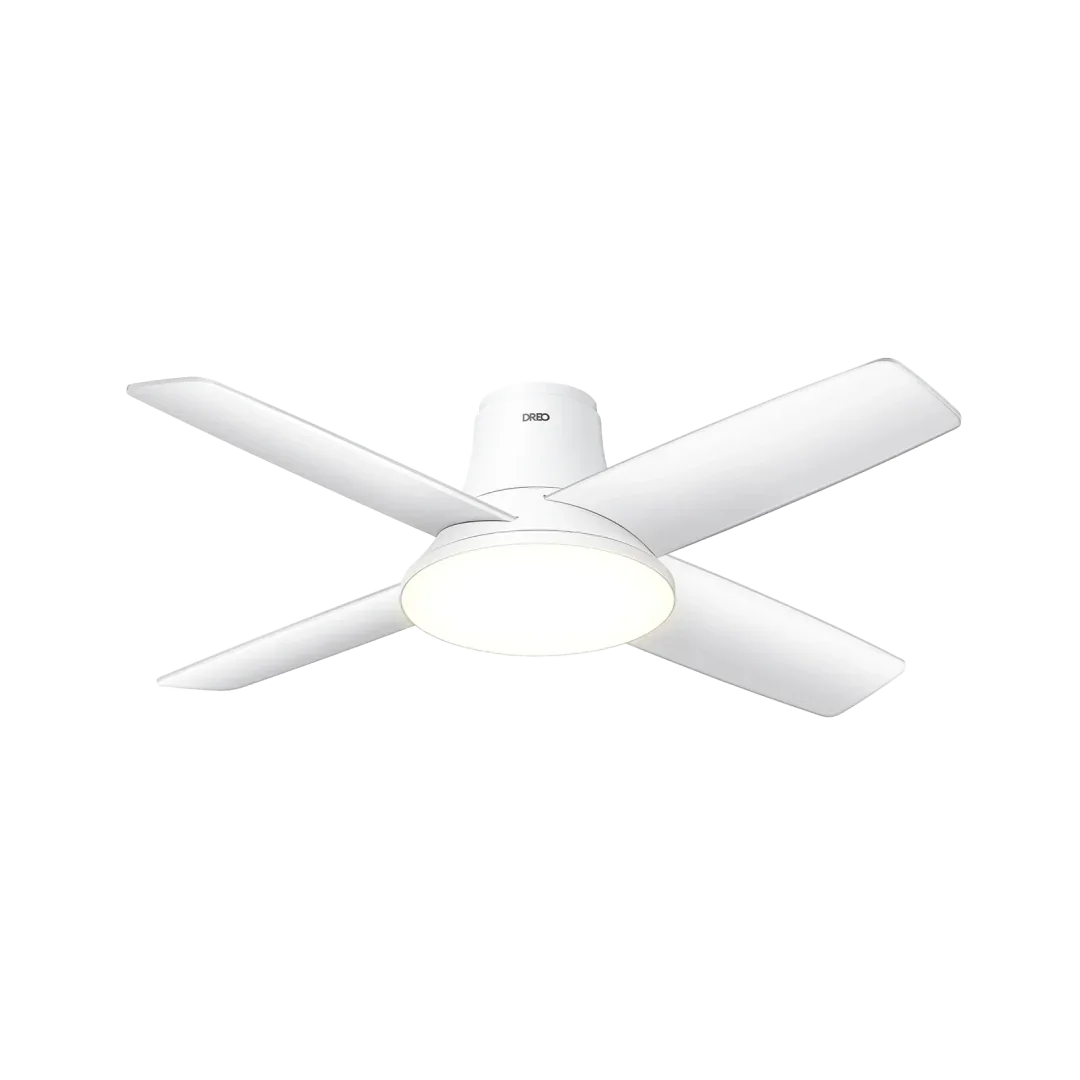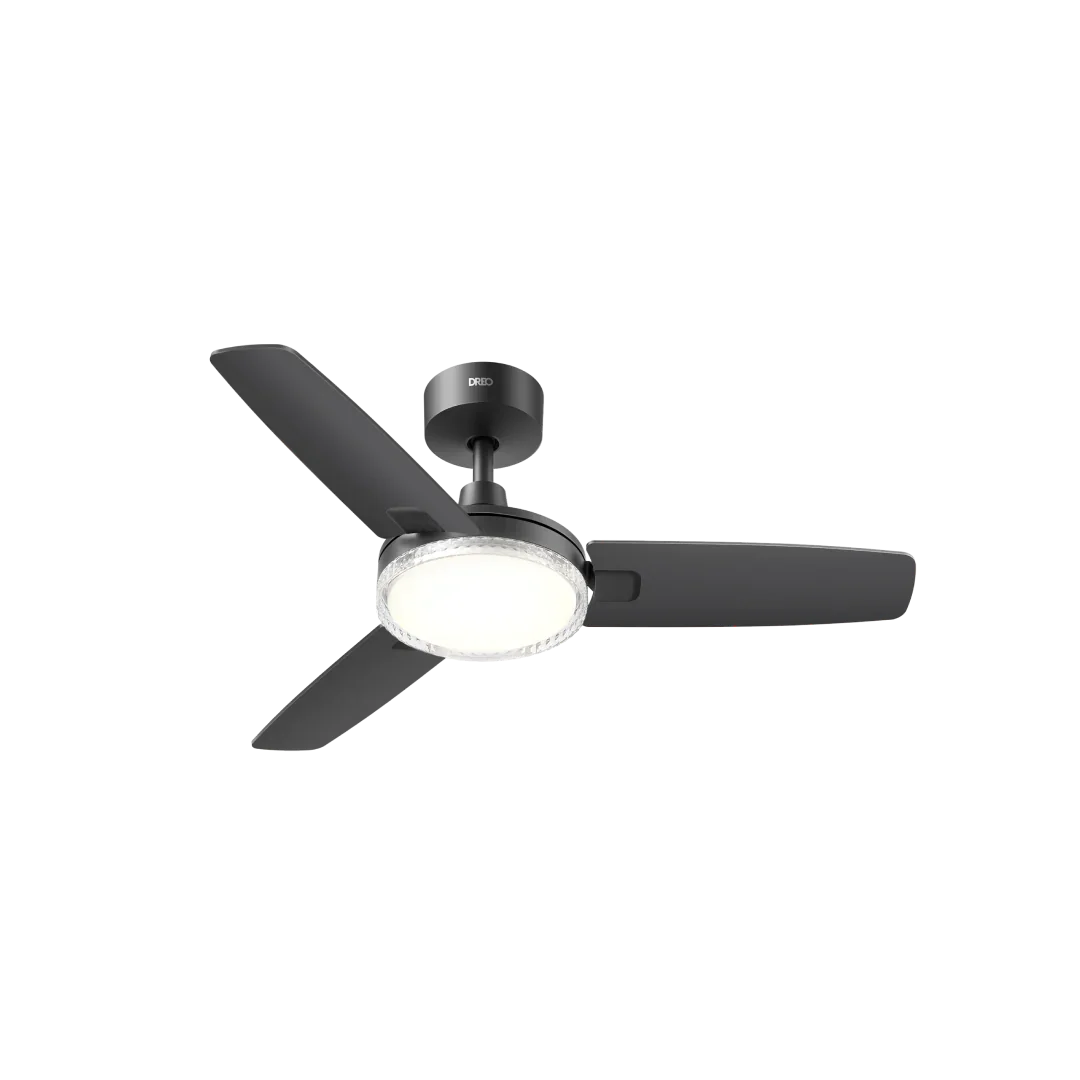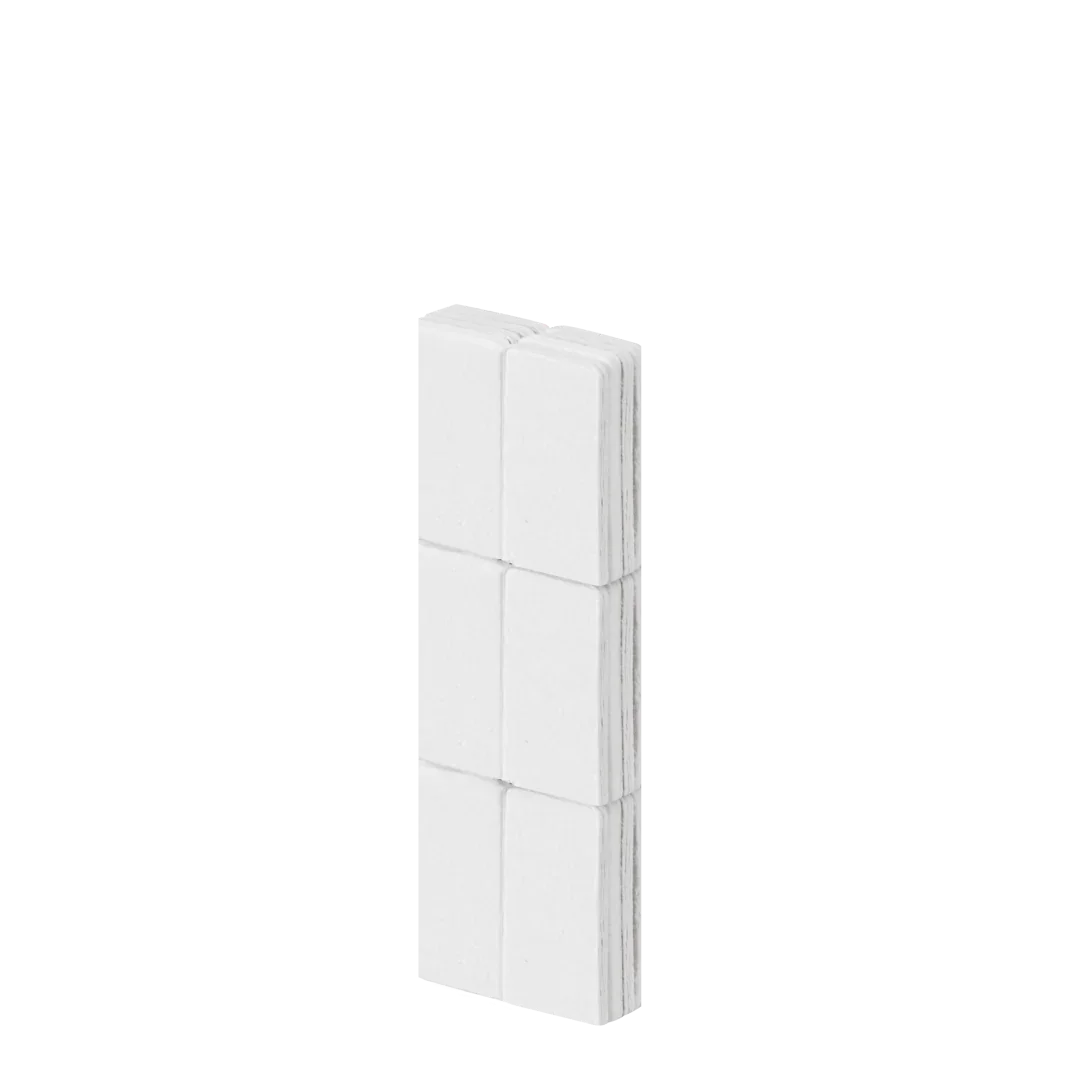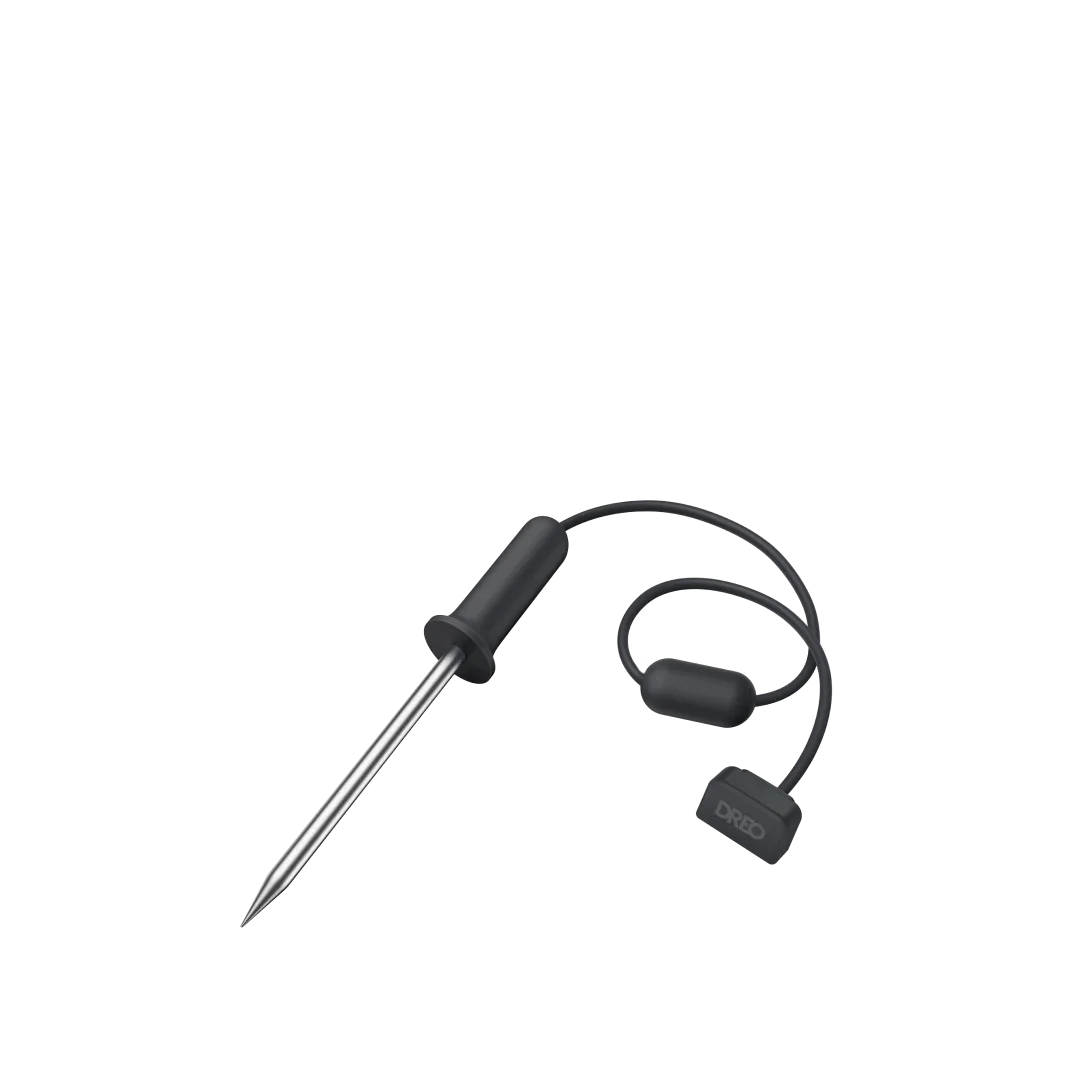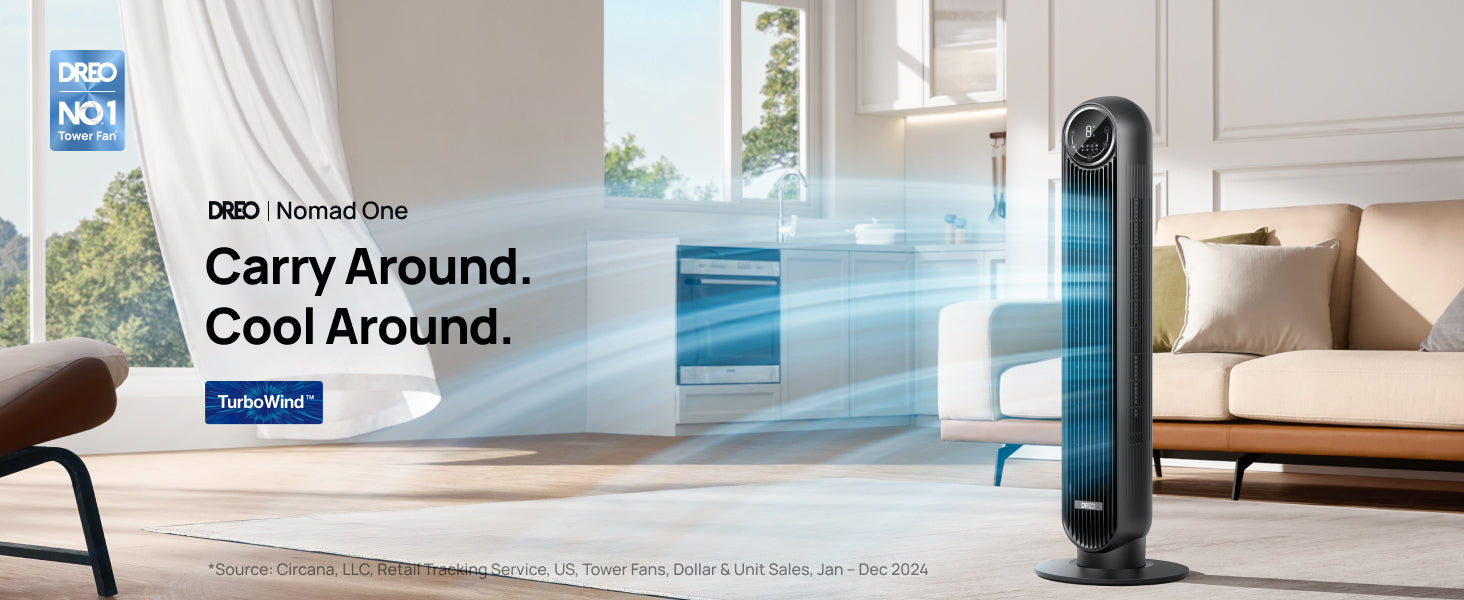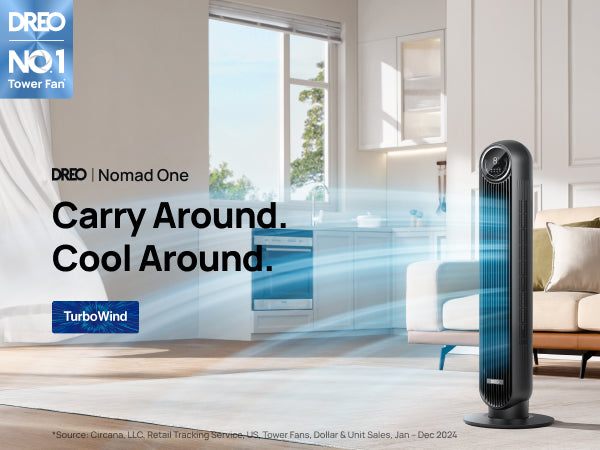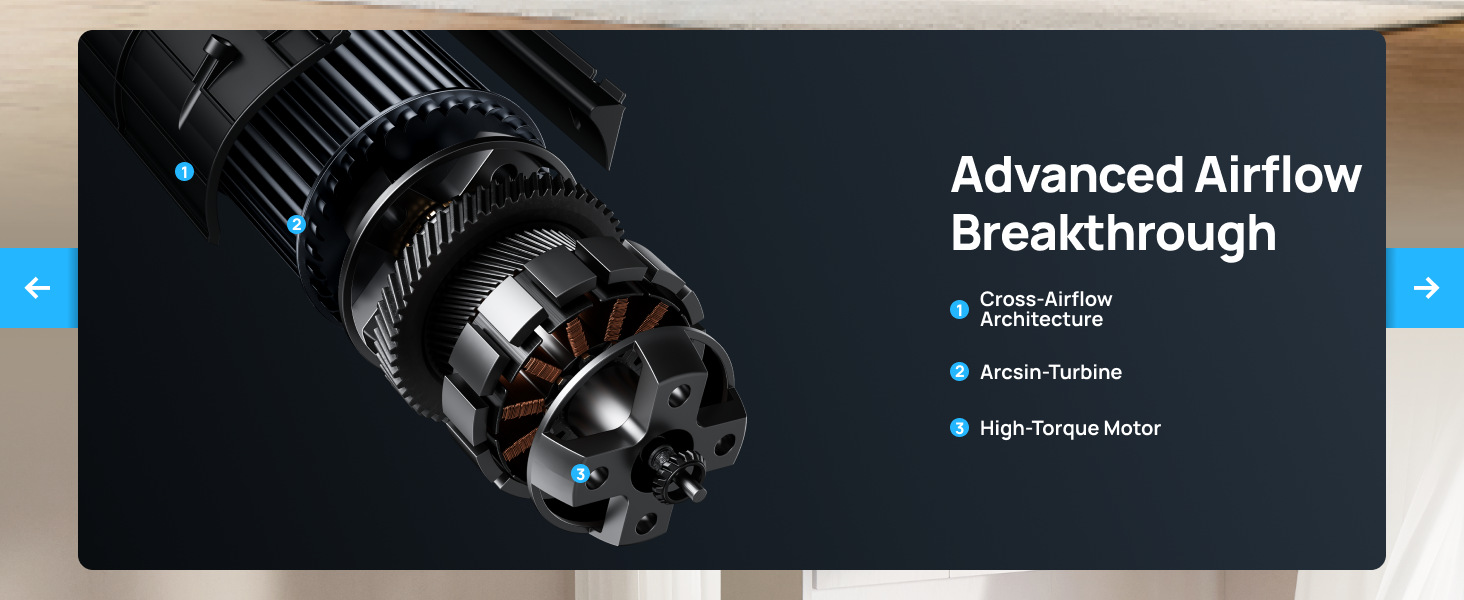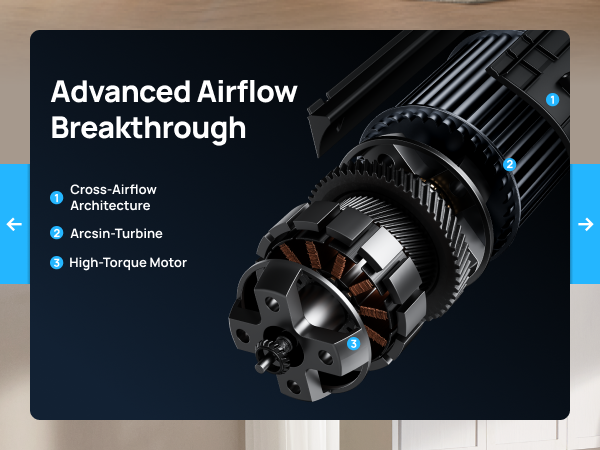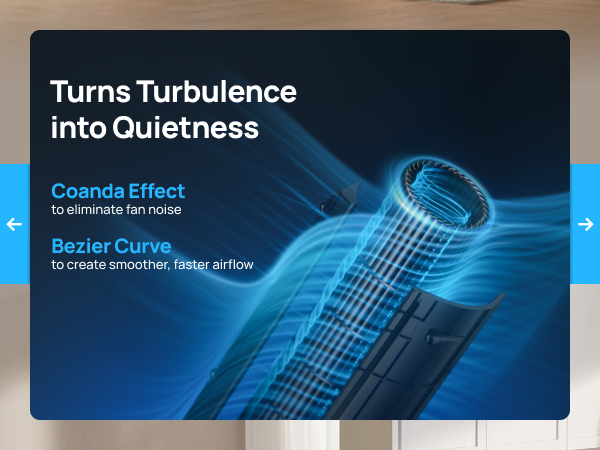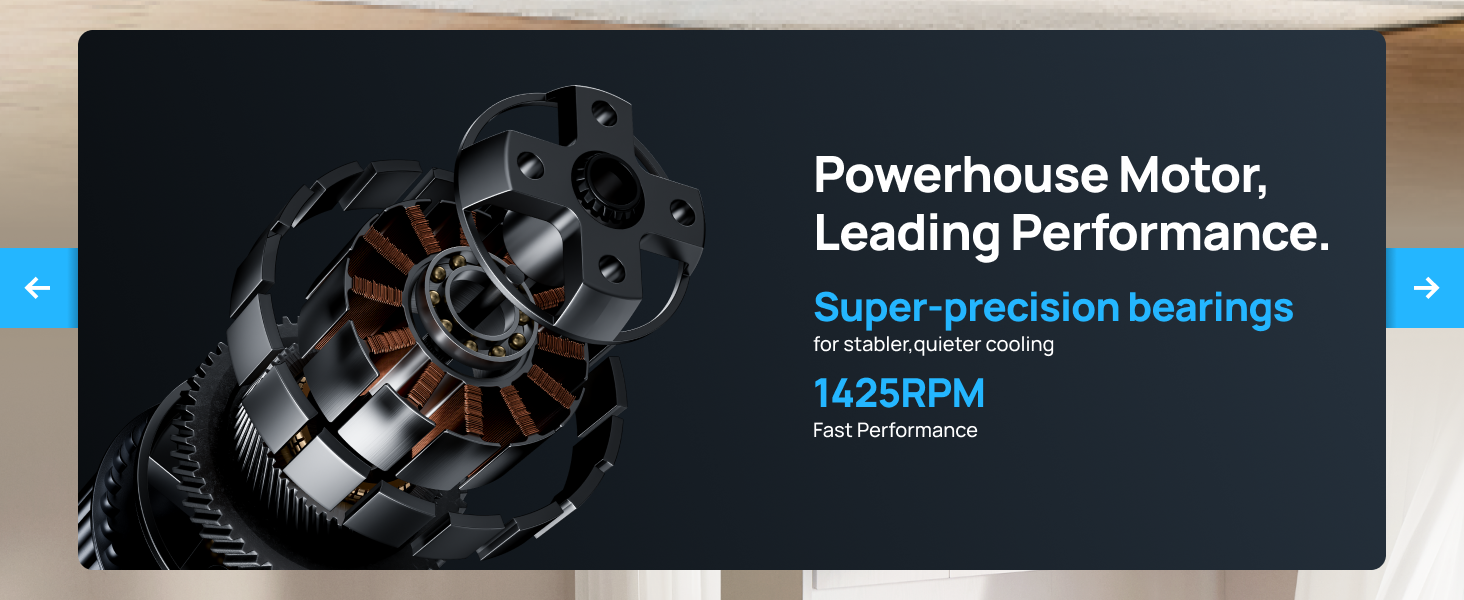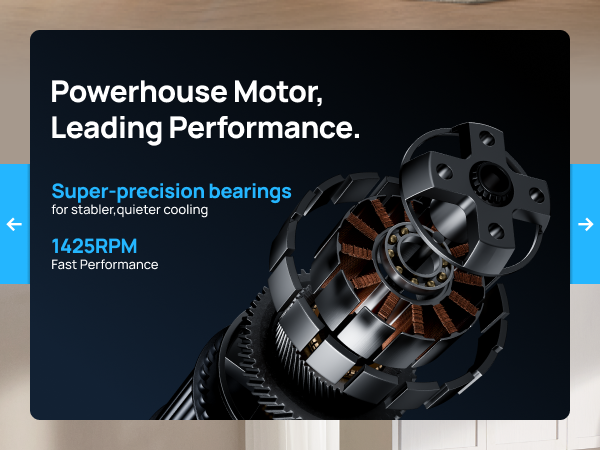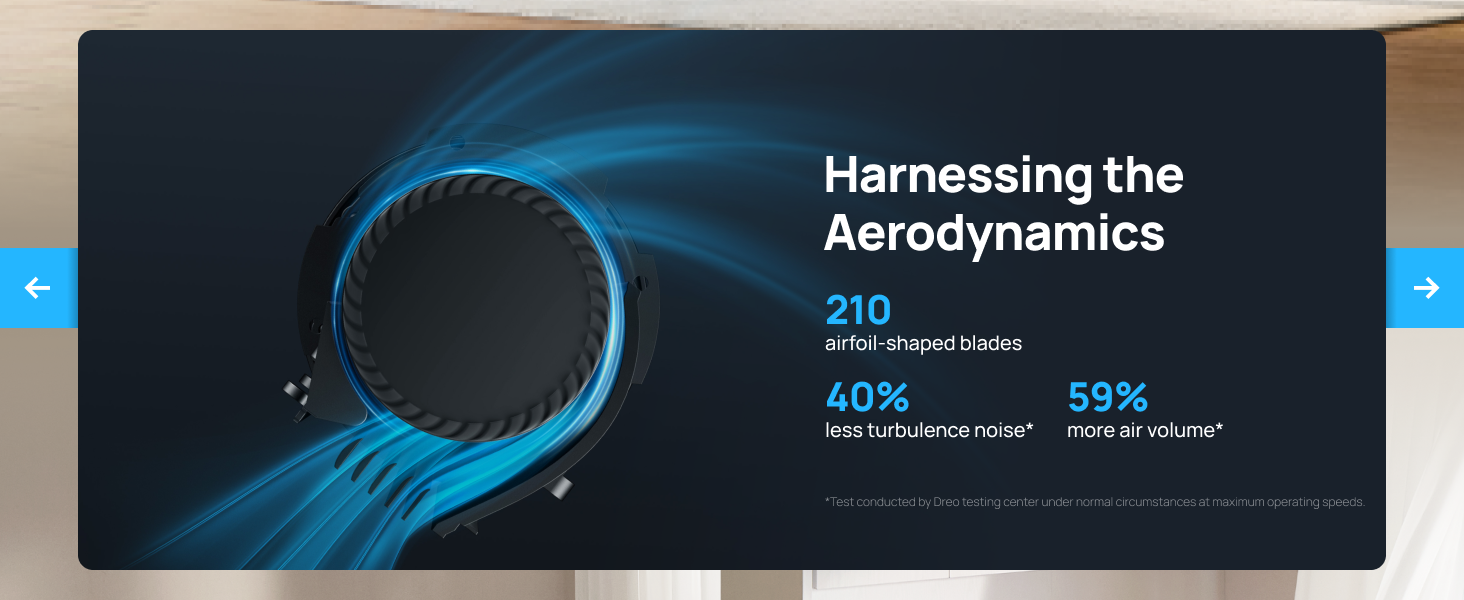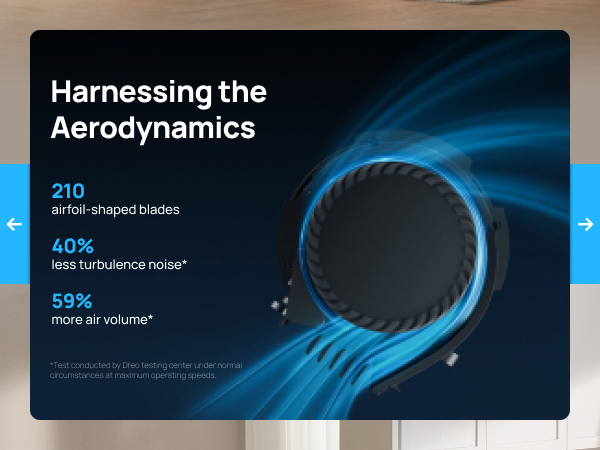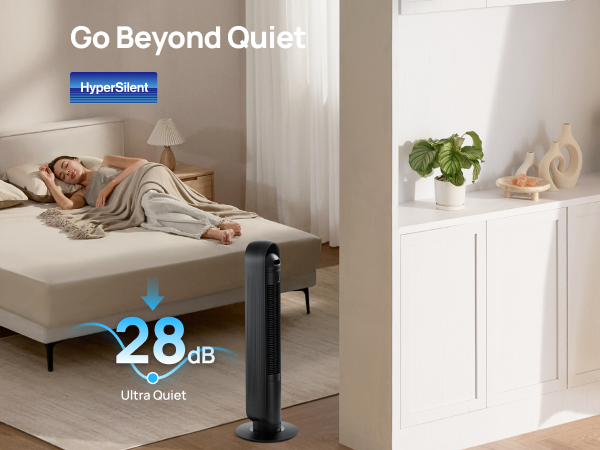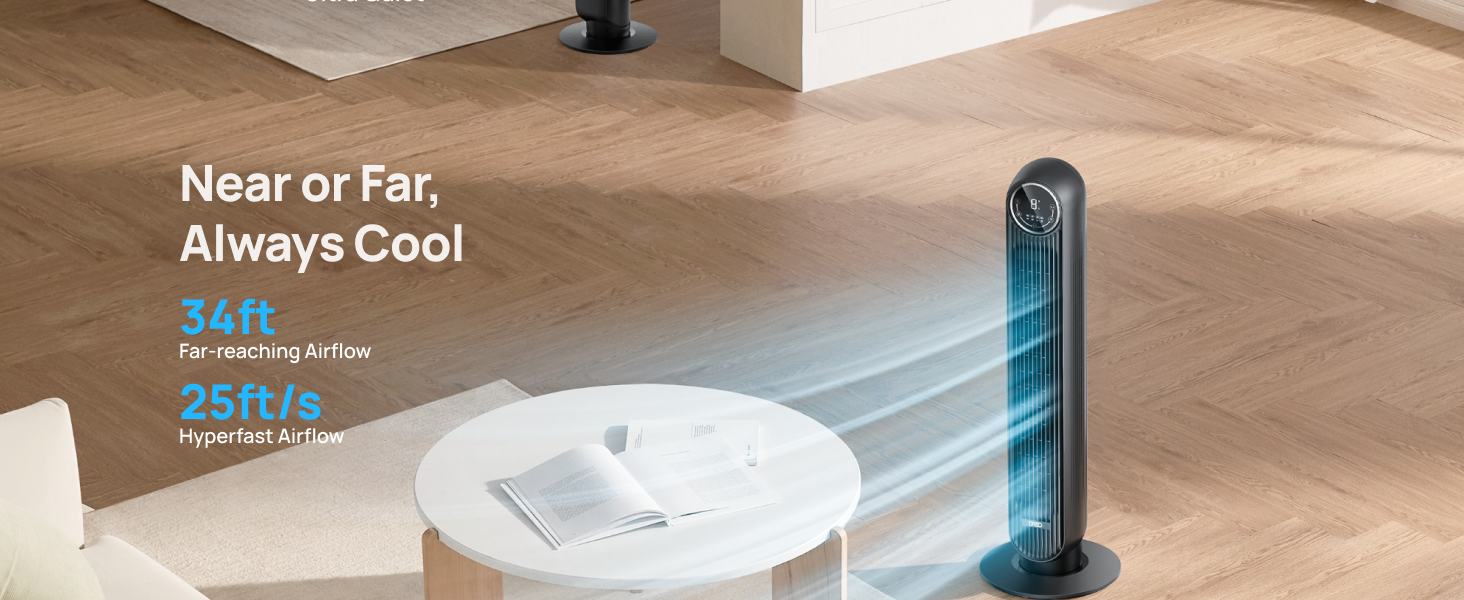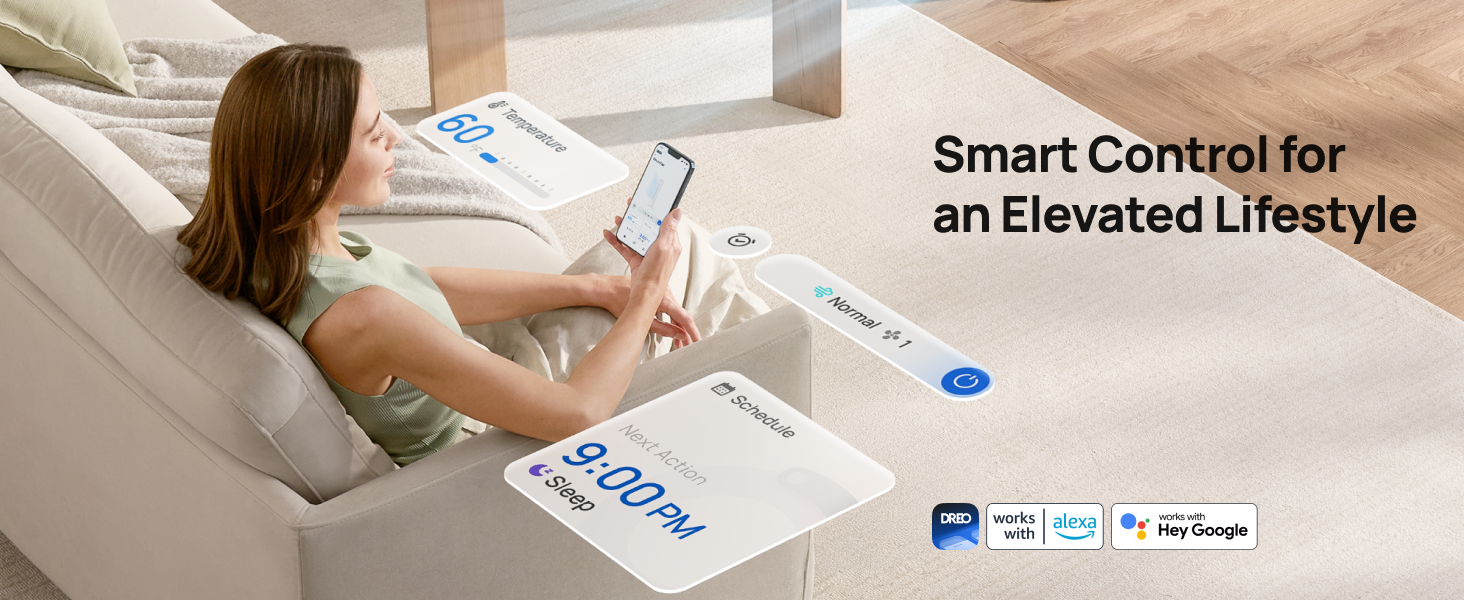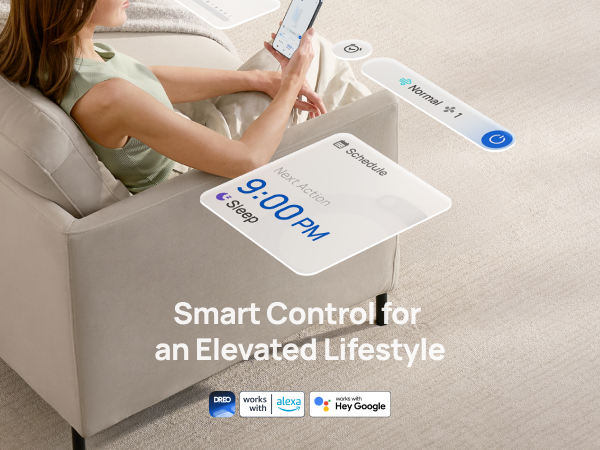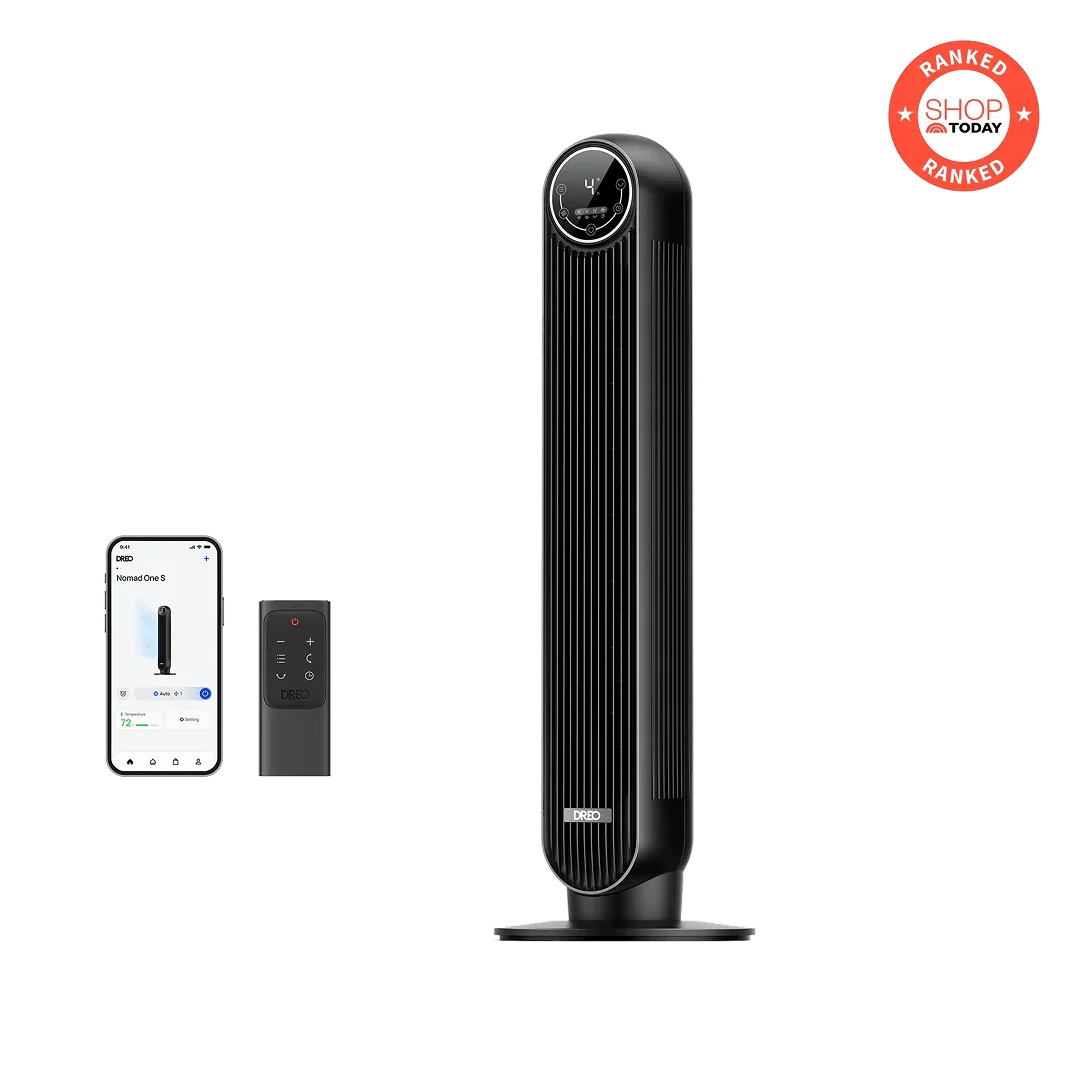

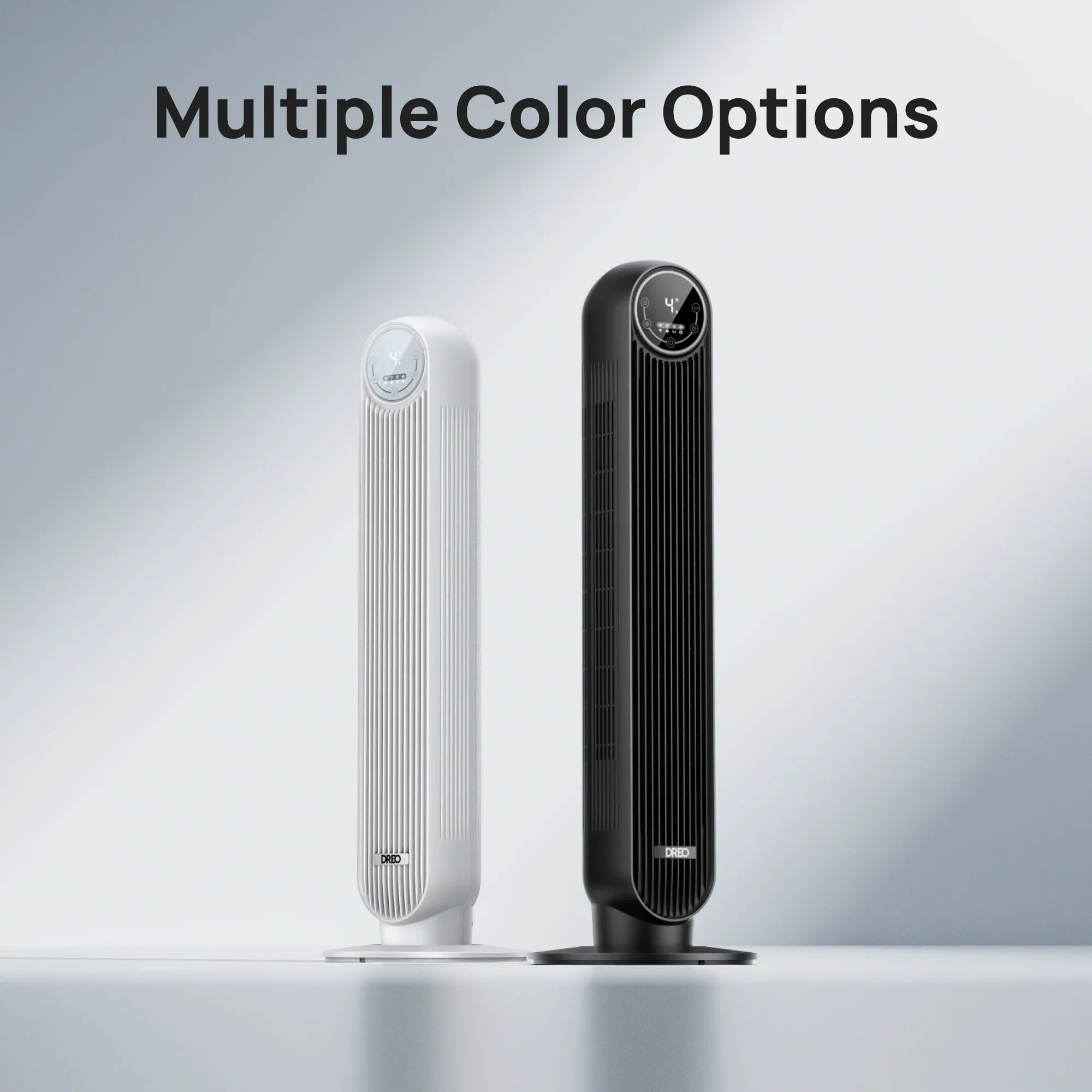

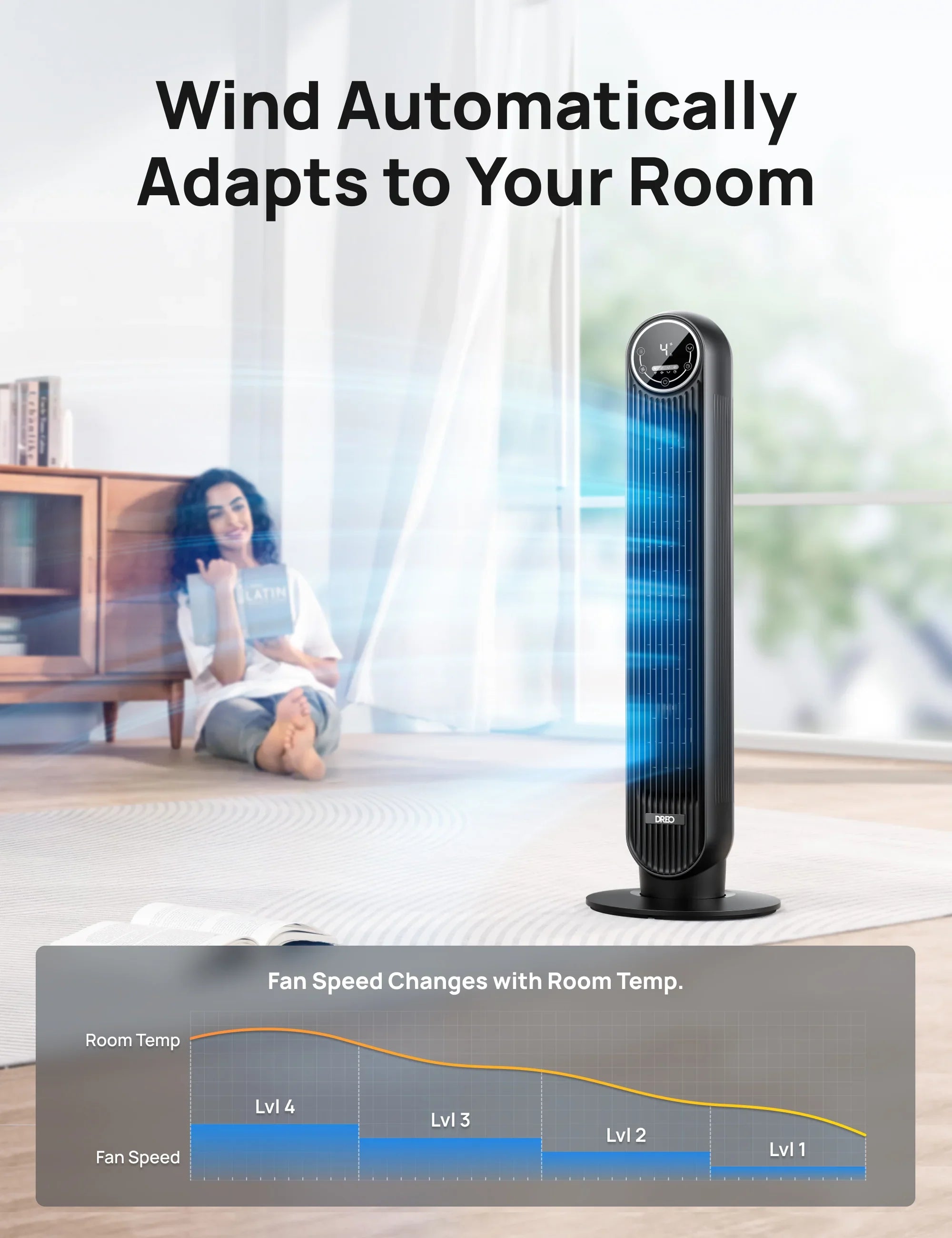
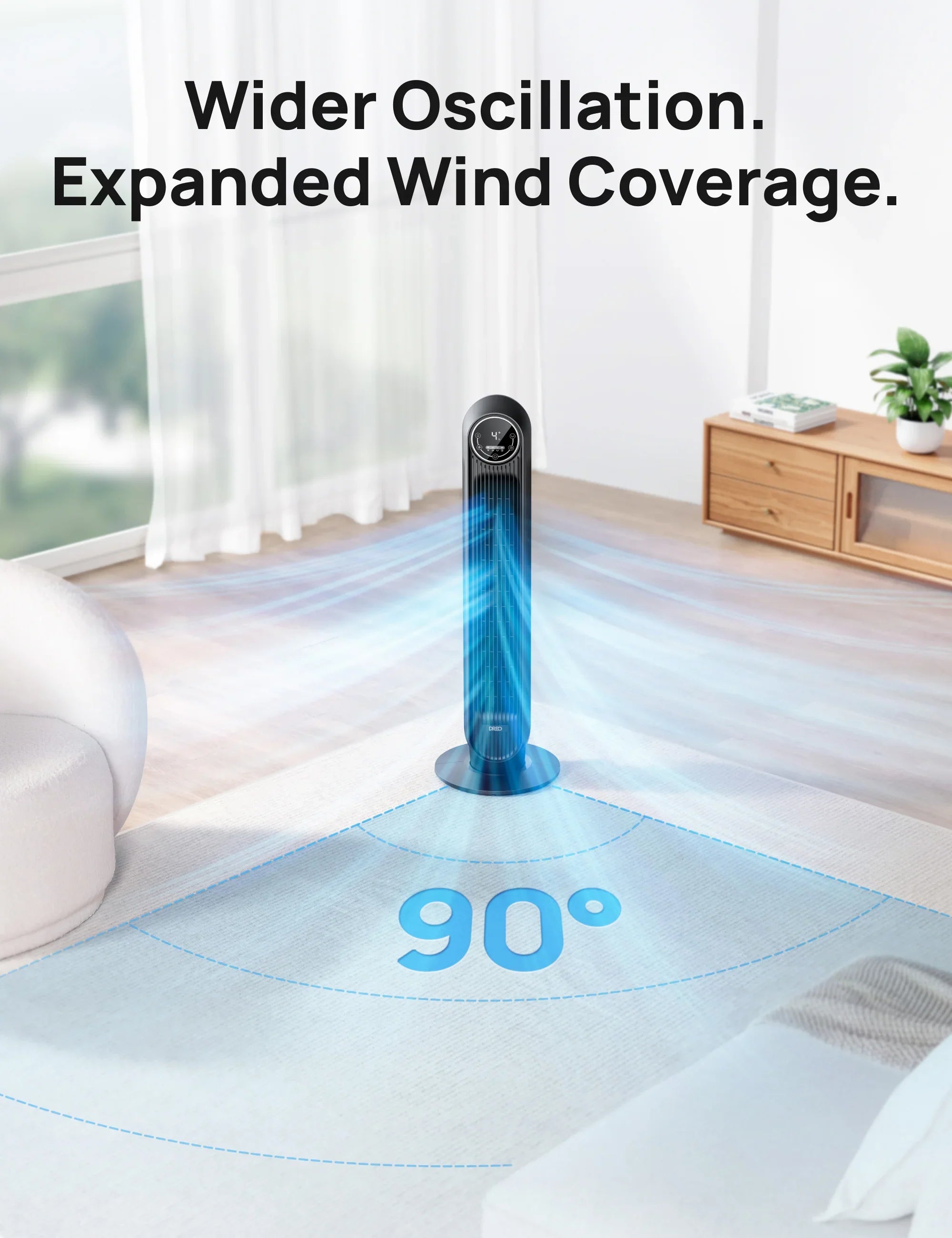
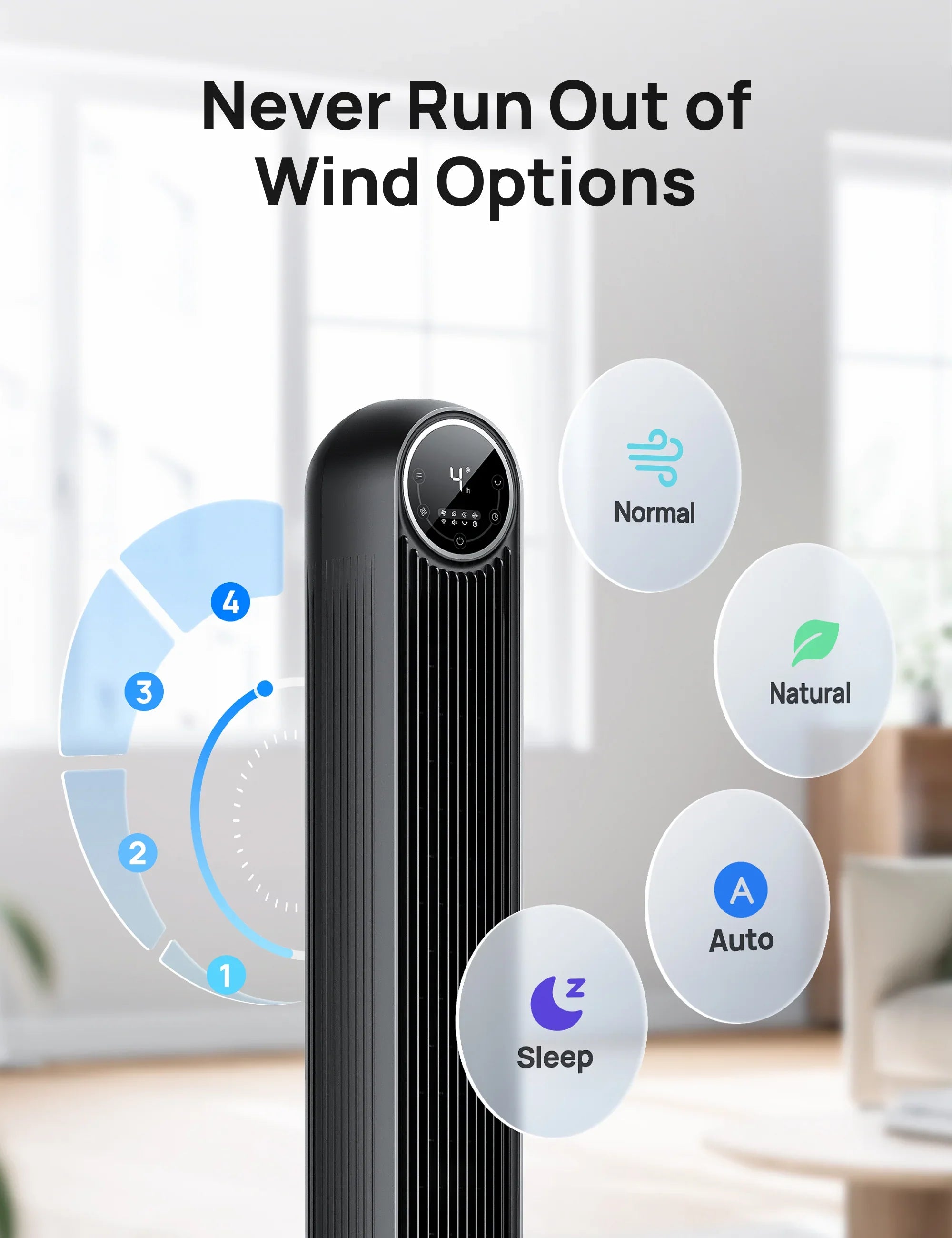

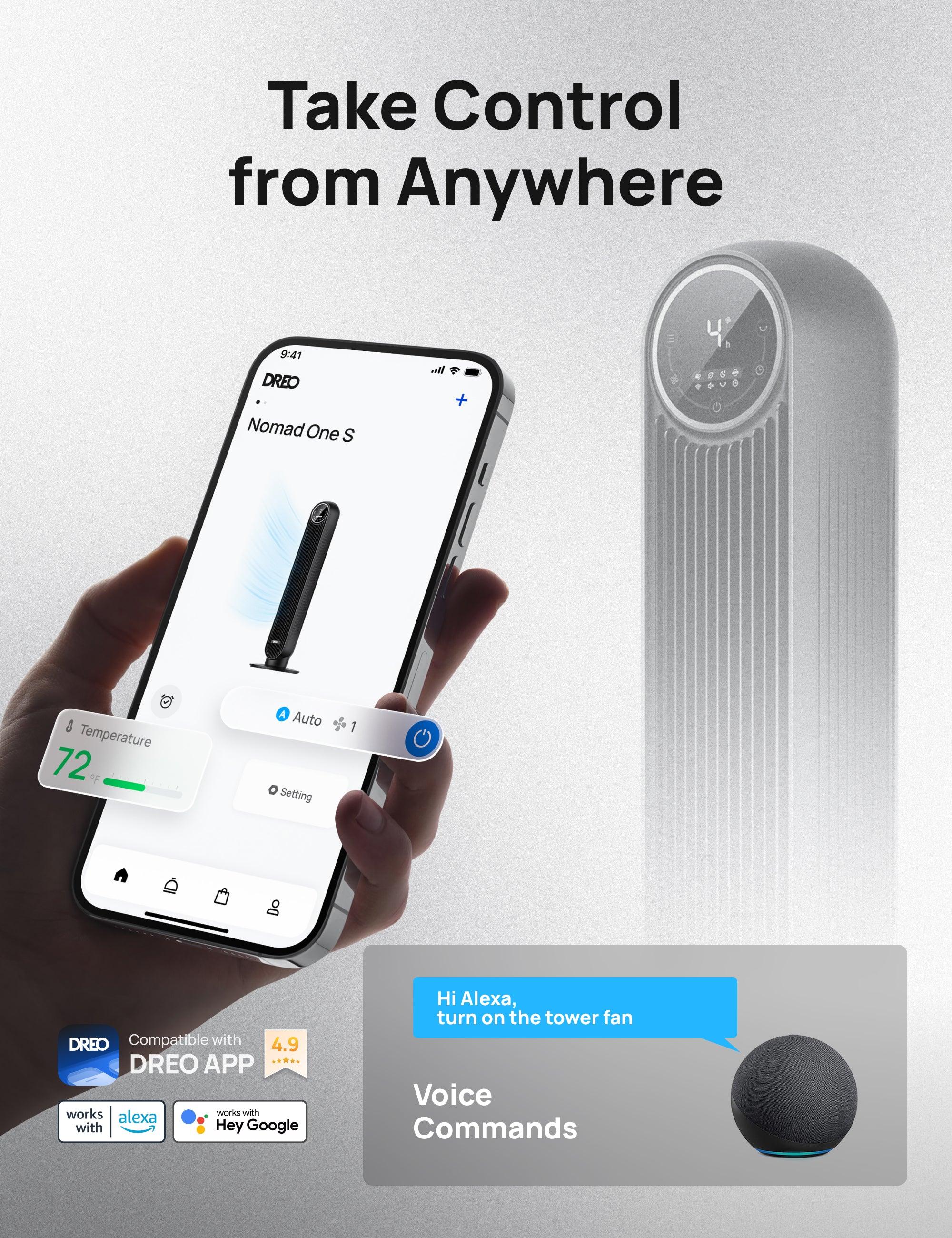

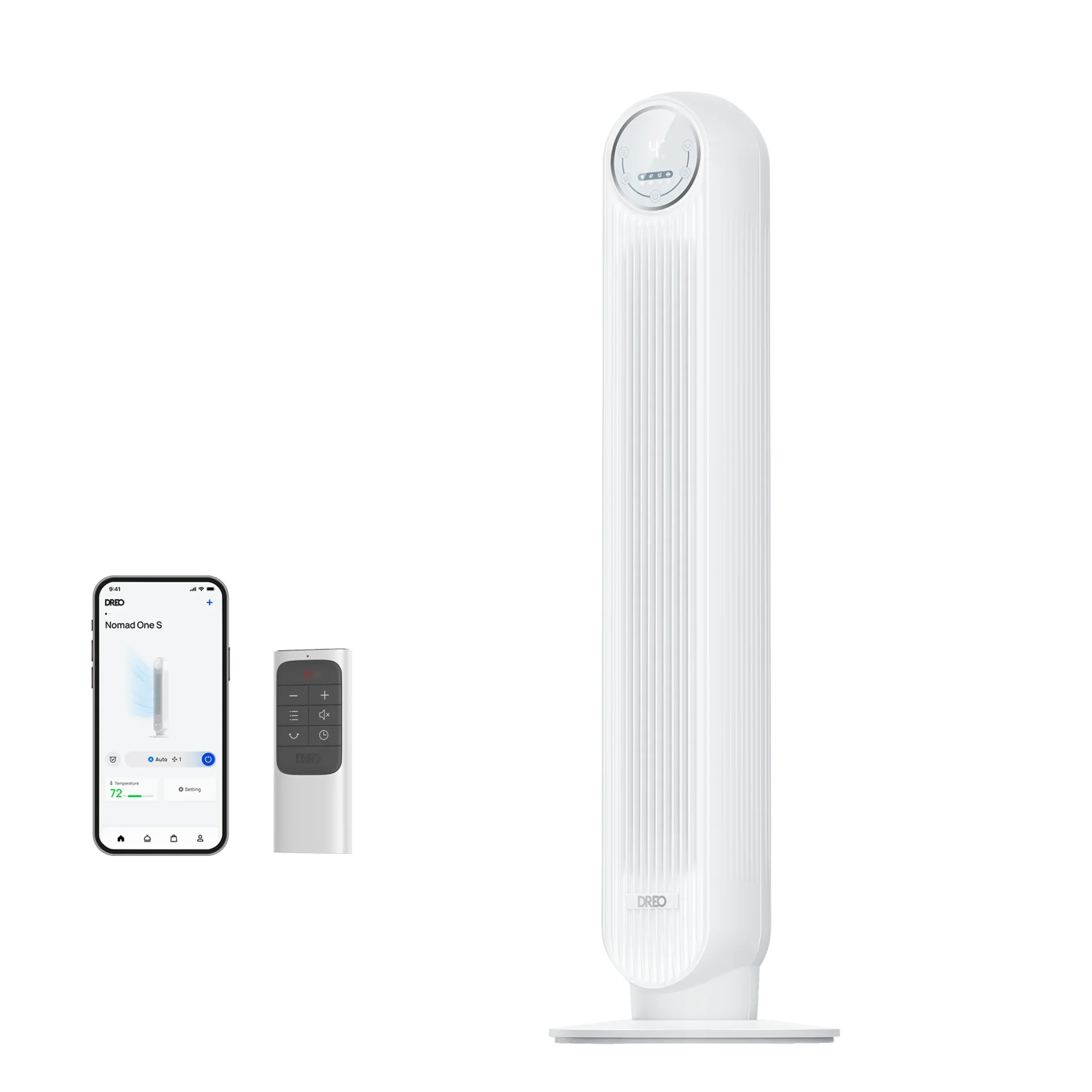
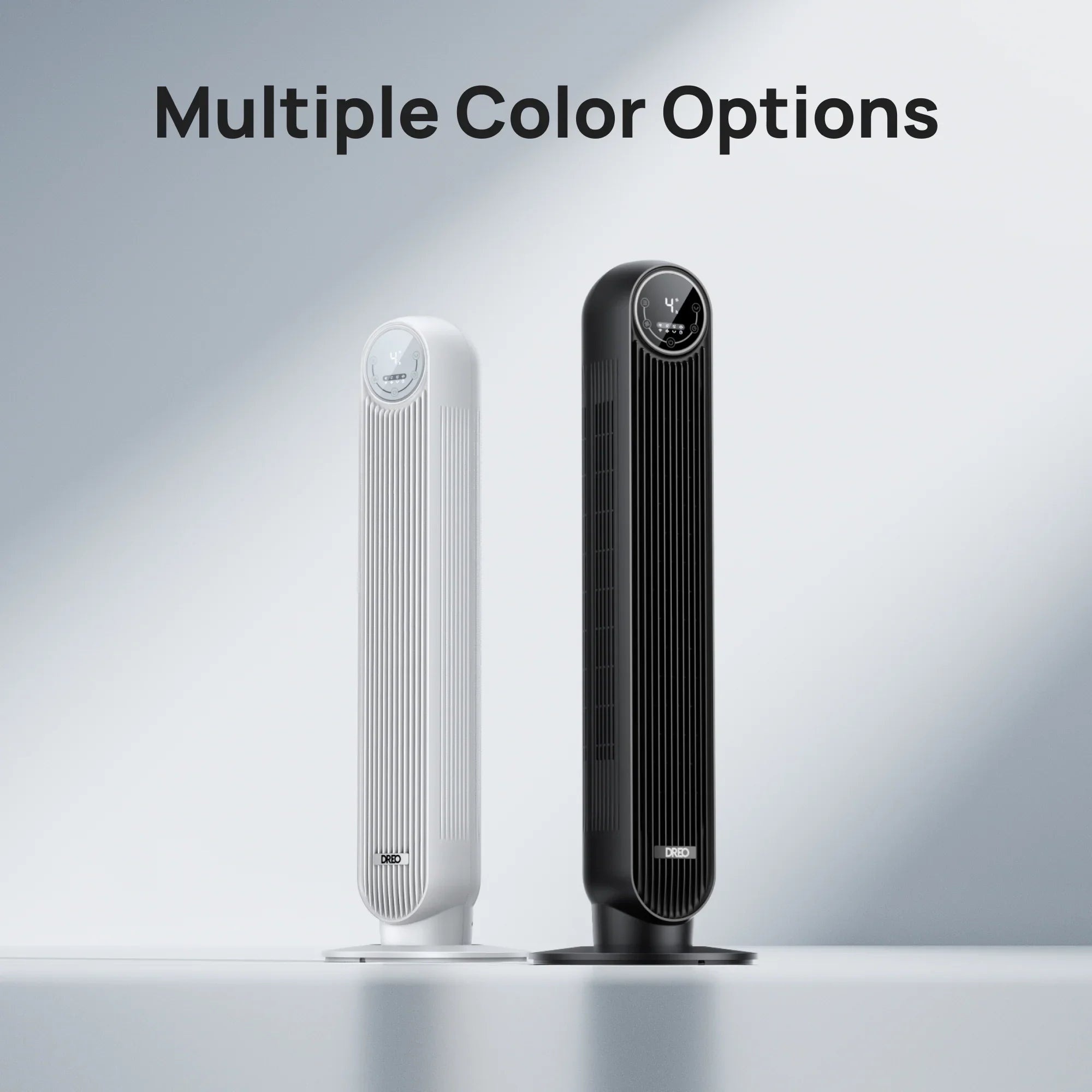

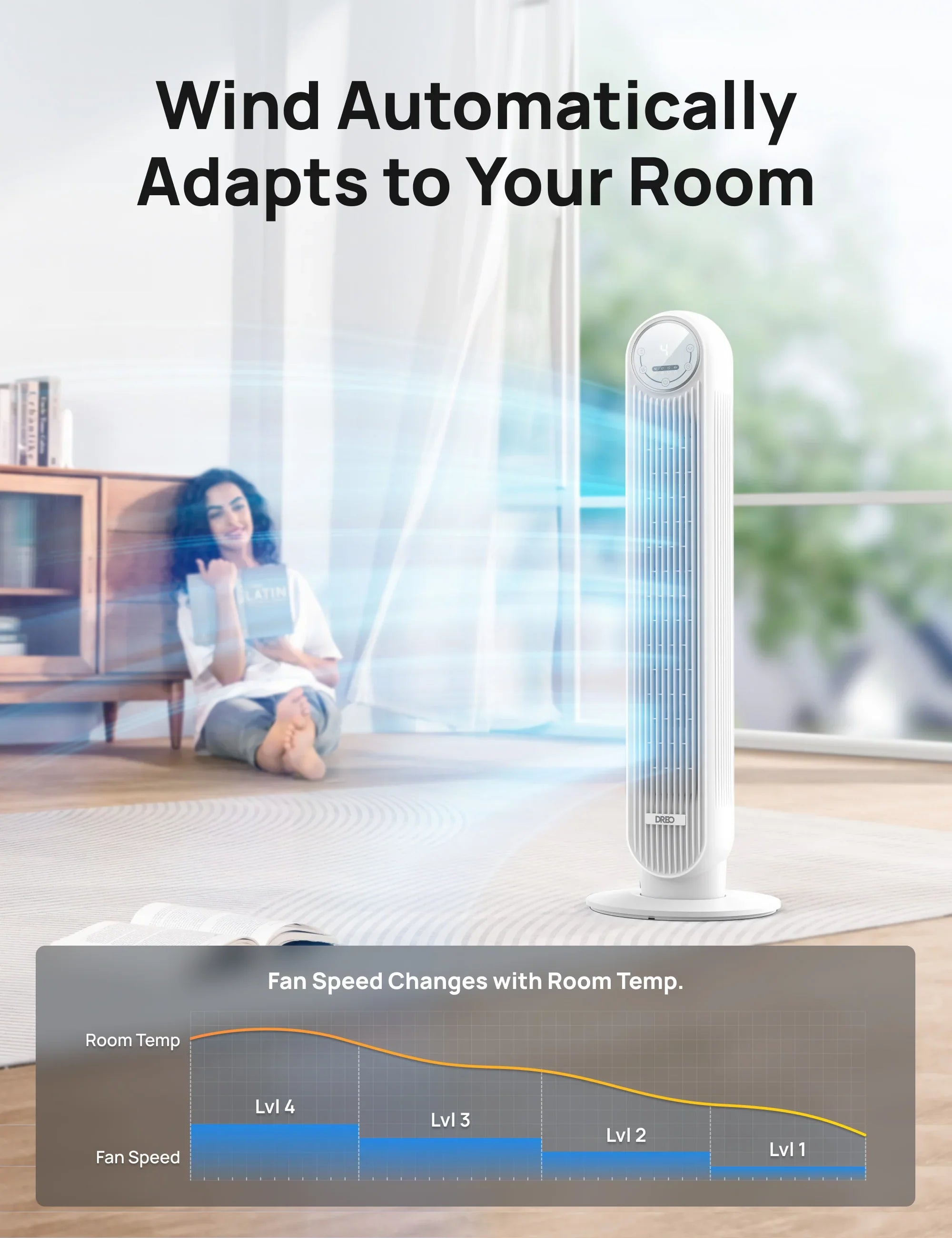
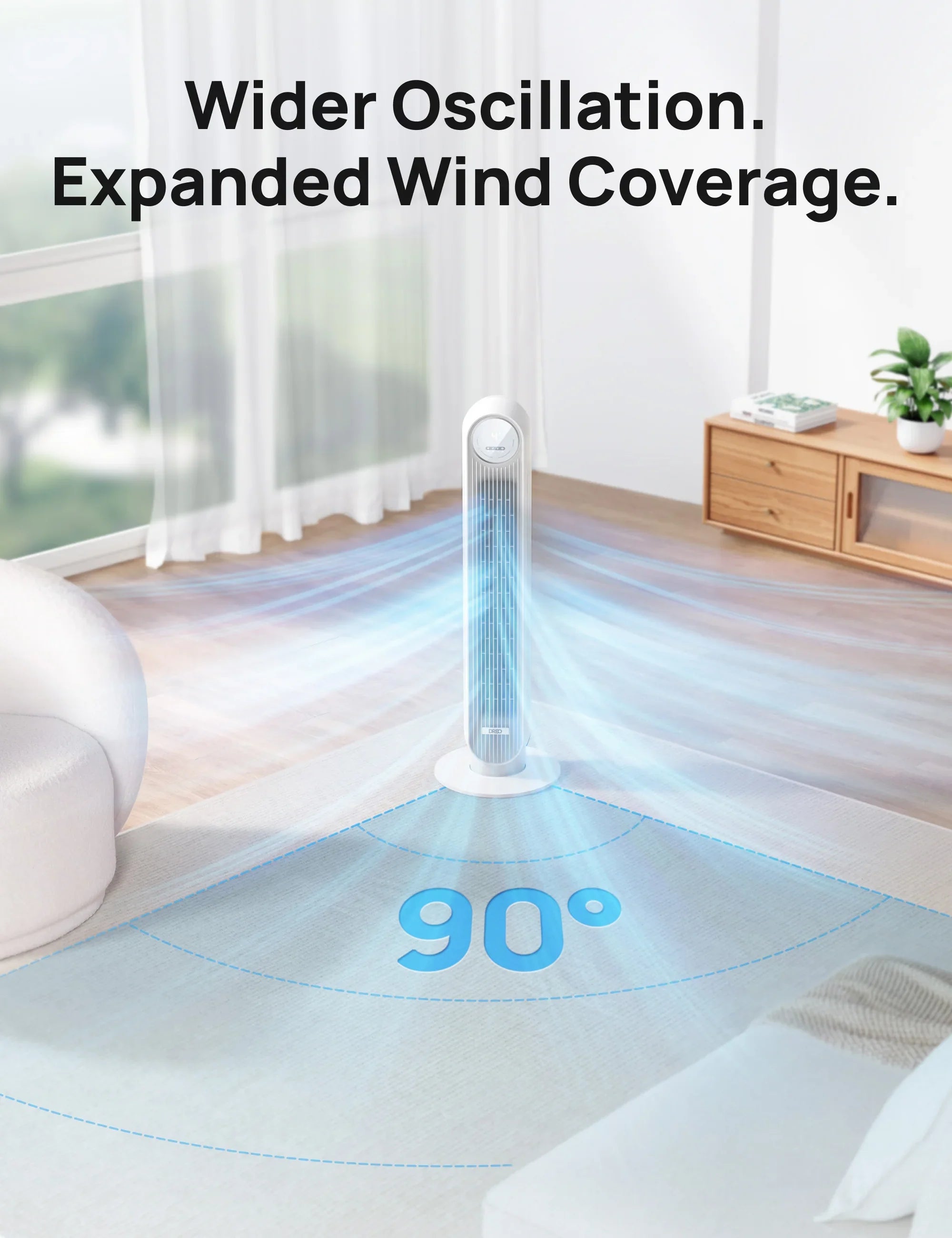
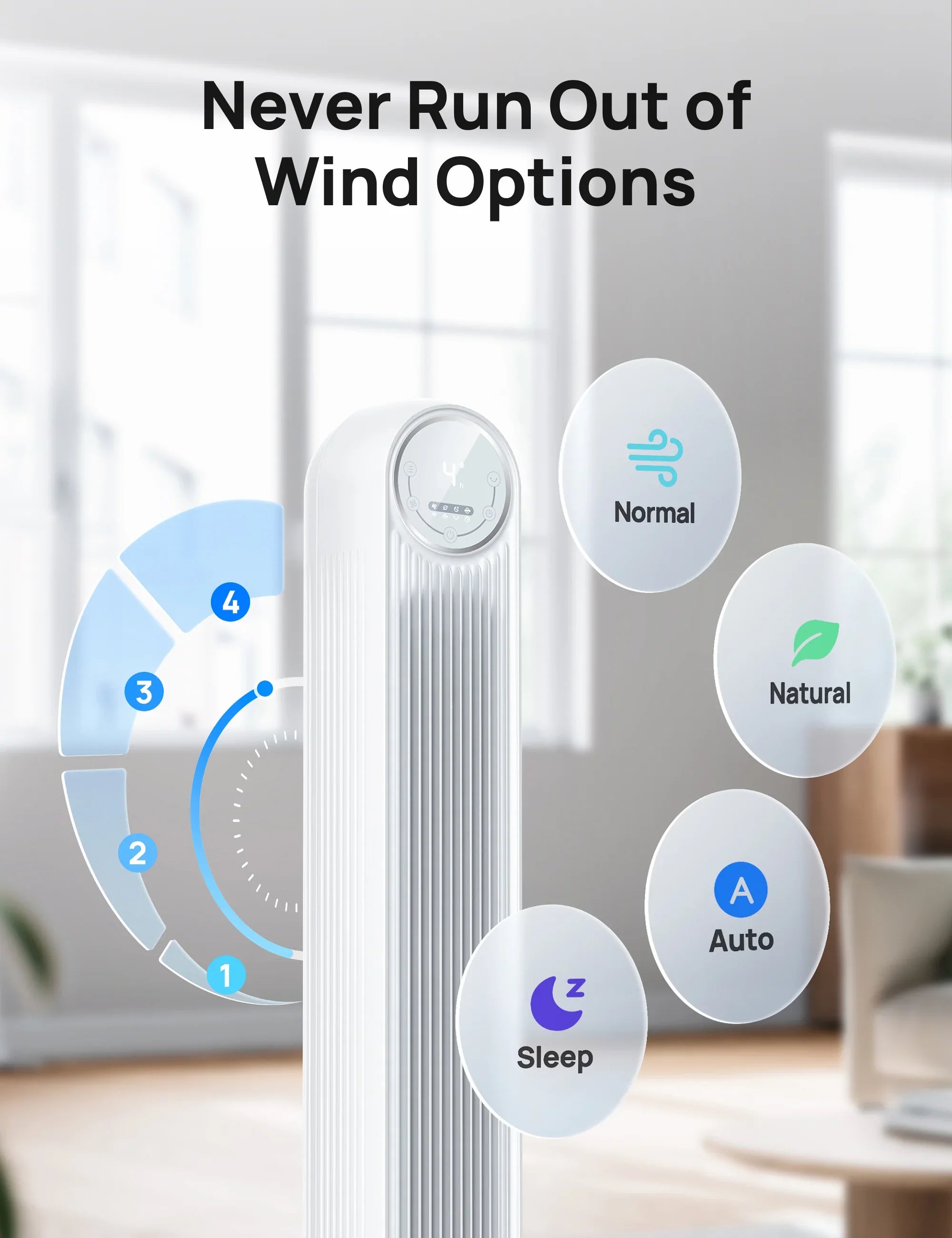

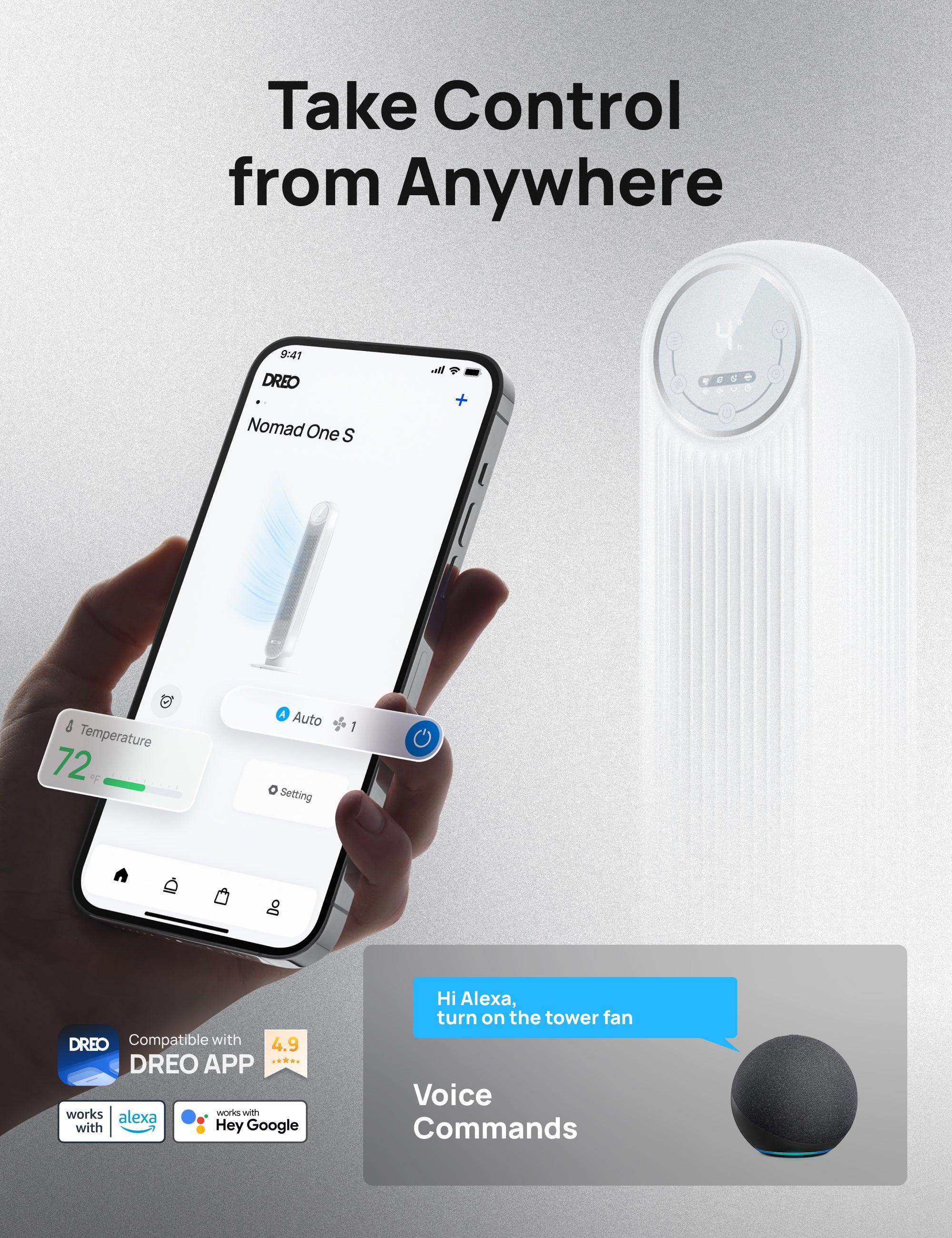
Smart Tower Fan Nomad One S
1. How do I use the discount code?
Copy the discount code from the product page,and then apply the discount code during your checkout.
2. Can I redeem multiple discount codes?
No, discount codes cannot be combined. Only one code can be applied per order.
3. Why is my discount code invalid?
* The code does not apply to the items in your cart.
* The code was entered incorrectly.
* The code has expired.
* The code is not from DREO's official website.
* Your cart already has an active discount code, and multiple codes cannot be used together.
If you have any questions,please feel free to reach out to our customer service team support@dreo.com
Color:
Why Buy at the DREO Stores
Fast, Free Shipping
30-Day Money-back Guarantee
Hassle-Free Warranty
Earn Points, Redeem Cash Discounts
Payment Methods

Color:
Specifications
Power Supply: 120V, 60Hz
Power Source: AC
Rated Power: 42W
Noise Level: 34-48 dB
Dimensions: 11.81 x 11.81 x 36.22 in / 30 x 30 x 92 cm
Weight: 9 lb / 4 kg
What's in the box
1x Dreo Nomad One Tower Fan
1x Front Base Half
1x Rear Base Half
1x Remote Control
1x CR2025 Lithium Battery
Frequently Asked Questions
Why can't the tower fan be turned on/off?
Please make sure the power button on the control panel is abnormal by turning it on via the remote control. Check if it can be turned on through the Dreo app.
Why is there no air coming out?
We recommend you check the air inlet/outlet and see if there are any obstacles and abnormal deformations.
Why is the temperature not shown on the panel?
Why is the tower fan unable to connect with WiFi?
Please disconnect the WiFi with your tower fan to restart the network setup.
Why is the tower fan not powerful?
Then switch to normal mode.
We recommend you clean the inlet grills and test the tower fan again.
Why is the tower fan not quiet?
If you can, please take a short video and send it to support@dreo.com as soon as possible.
Please relocate the fan.
Then try to apply lubricant to the base if the noise only happens while the fan rotates.
How can I mute the prompt sound?
How does sleep mode work?
Why are the buttons on the control panel not working?
If you can, please take a short video and send it to support@dreo.com as soon as possible.
Why does the remote not work?
Then replace the battery in the remote as instructed in the User Manual.
Note: Danger of explosion if the battery is replaced incorrectly. Replace only with the same or equivalent type.
Why is the base flimsy/wobbly?
Check whether the base of the tower fan is well placed. Foreign objects may affect stability.
Why does the tower fan shut off randomly?
If you can, please take a short video and send it to support@dreo.com as soon as possible.
The screen is too bright. Can I turn it off?
Why is the OSC not working?
Then check if the fan body is stuck or entangled by the cable.
Customer Reviews
This product is rated 0 of stars.
It has received 1535 reviews.